
As you would probably expect, we’re quite a tech-focused household.
Having said that, even I’m surprised by the number of Internet-enabled devices we have in the house these days – four tablets, two PC laptops, one Mac laptop, three smartphones, an iPod, X-Box and a desktop machine. I bet we’re not alone, either.
We were recently given the opportunity to put the new Asus TP550LA laptop through its paces – and I handed it over to Flea to see how she’d get along with it.
The TP550LA costs around £600, so it’s not an inexpensive device but it does allow you to have a pretty nice laptop with some of the functionality of a tablet. Certainly, it won’t replace your tablet (at 2.6kg, this device is more than six times heavier than an iPad) but it’s nice to have tablet-like capabilities in a laptop.
Making a Laptop Child-Safe
Flea is well used to using tablets and mobile phones, but the idea of a laptop is still pretty exciting to her, since it seems more “grown up”. And indeed it is – in the sense it’s a bit harder to manage parental controls on a laptop than it is on a tablet, where a couple of swipes and you’re done. The Asus TP550LA runs Windows 8, so there are some pretty comprehensive child safety features, and I’m also a fan of dedicated third-party tools on Windows machines, which are susceptible to all sorts of issues that are uncommon on Mac OS (which is used on our own laptops). Here are my top tips for child-proofing a Windows laptop:
- Create a separate user account for your child, they don’t need an email address for this. This means everyone using the machine has their own log-in, and you can customise what the PC looks like for each user.
- Ensure that Family Safety Monitoring is turned on (it should be by default) and configured – you can set limits on how long your kids can use the computer, and what for – and even opt to receive email reports on their activities (insert evil laugh here)
- Use a picture password for kids, they’re less likely to forget it than a regular password (or tell it to their friends)
- Turn on app restrictions in the Windows Store (you can do this by accessing control panel/user accounts/windows store and game restrictions). This lets you set rules about what sort of games and demos they can download.
- Set up third party controls on your ISP and router settings. All the controls in the world can be bypassed the day a friend brings over their iPad, which isn’t set up with controls. We use BT for broadband and I can log-in to the BT website and set up content filtering at various levels, which is applied to every device in the home. Most major ISPs offer the same functionality.
- If you prefer not to add blanket controls, consider Net Nanny or AVG Family Safety, which can be installed on individual devices, including smartphones.
- Don’t ever let your kid use the default ‘admin’ account on any PC or laptop!
- If your child is using social media and doesn’t want to be friends with Mum or Dad, ask them to be friends with a trusted adult friend they see as less embarrassing than you. Agree the friend will only intervene if they’re really concerned about something they’ve seen.
- Make sure your payment settings are set up so they need to enter a password for every purchase – you can do this in the Family Safety settings.
- If your child’s anything like mine, they’ll spend most of their time online watching YouTube. So make sure you’ve turned on content filtering on YouTube – it’s quick and easy to do.
- And of course, talk to your children at the appropriate level. Flea understands why there are restrictions on her devices – so she won’t see something that could frighten or confuse her. And that time she accidentally downloaded £150 of game currency on her Dad’s iPad was a big learning experience, no doubt!
Once we’d set up parental controls on the TP55LA, I handed it over to Flea for a weekend to see what she made of it. Here’s what she said:
Flea’s Thoughts on the TP55oLA
- The TP550LA has a chunky keyboard, making it easy to use, and the brushed aluminium-effect casing with gentle curved corners looks very smart.
- It runs Windows 8 which means Flea can easily download games from the Windows Store, and connect to her X-Box for more gaming options.
- With MS Office, she can easily do her homework, as she’s familiar with Word, Excel and PowerPoint from school. We downloaded Chrome for browsing, as we both find IE a bit clunky.
- In “Flip Book” mode, you can push back the screen almost through 360 degrees so it lies flat against the base of the laptop – meaning you can sit with the screen on your lap for watching videos.
- Flea found it particularly handy propping the laptop up in the kitchen while watching recipe videos when we were decorating a cake recently (I can now make an almost recognisable fir tree out of fondant icing, if you ever need one). It’s not that you couldn’t watch a laptop, but the propping up means you’re protecting the keyboard from kitchen debris, which was great.
- You can also entirely remove the keyboard element and use the screen as a tablet with a touchscreen – it’s considerably bigger than a regular tablet, which of course means it’s heavier, but the 15.6 inch screen is a fab size for watching movies, and the battery life was fine, at around four hours.
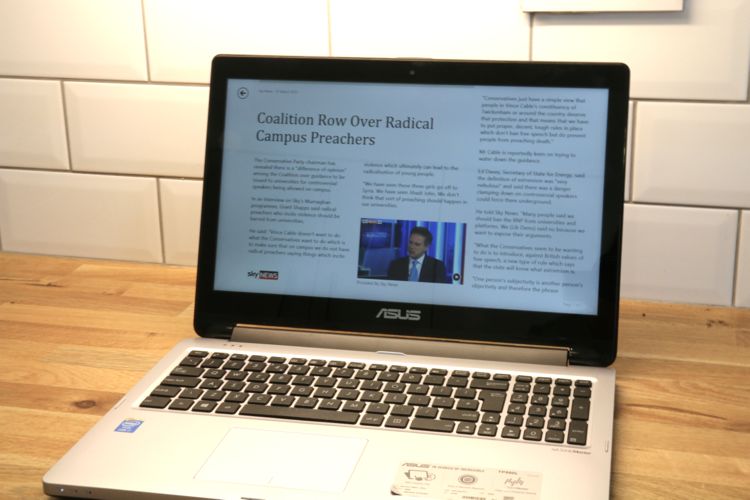
What I thought…
- Overall, I thought the TP550LA was a robust, powerful laptop that feels quite sturdily built – the machine doesn’t wobble when you open the monitor, for example, and the keyboard won’t wobble if you’re an enthusiastic typer.
- The layout works well, an we managed to work everything out without resorting to a manual or Google, which is a BIG endorsement in this house.
- I had two reservations about the device, which are probably worth sharing. First up, the screen is massively shiny and reflective. Which is all well and good but on a touchscreen device it means you’re going to spend a LOT of time wiping smudges of the screen, even if you are pretty scrupulous about keeping your mitts clean.
- Second, I found the TP550LA quite heavy, and in the flip book mode, it’s not something I’d feel that happy for Flea to carry around in the way she does with her Asus tablets, for example. Even sitting down holding the device on a sofa, for example, would get uncomfortable after a while. As a flip book where it’s resting on a desk or counter-top, though, it works very well.

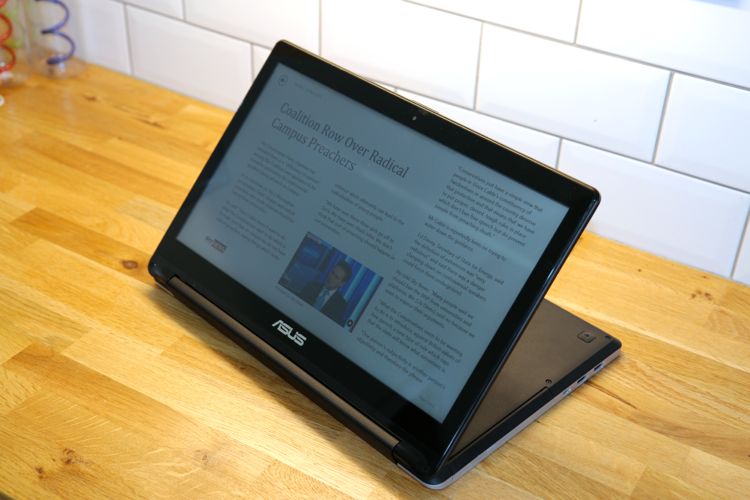




Some great tips, thanks. My children currently only use our iPads to play games but the time is coming when I’ll need to consider more security.
Our pleasure, it’s definitely worth considering as they get bigger, regardless of the device!
Ooh, my friend got one of these for her birthday a few months ago and I went a little bit green! It seemed like a good mix, the best bits, of laptop and tablet. interesting to see how flea got on – I do get the feeling that the next bit of tech to enter our house will definitely end up in Ramona’s mitts!
They are great, definitely best of both worlds – but do try them for weight before investing, is my advice.