
I’m a little bit addicted to Instagram Stories, both making and watching them.
It’s weird because when Instagram first launched the Stories feature, I was all, “How boring is THAT? Who wants to watch other people do boring stuff all day?”
Well, me as it turns out. (Side Note: Follow my Instagram here)
But I also have had a bit of a learning curve with Instagram Stories, working out how to use the various features. So today I’m sharing 13 cool things I’ve learned to do with Instagram Stories.
1. Add a Location Tag
Adding a location tag to your Story is super simple. Just click on the stickers icon and choose the location tag. Not only will your viewers know where you are, but it’s a great way to bump up your views if you’re visiting somewhere interesting.
Also, Instagram often compiles videos into a story based on these locations which can massively increase your reach.
2. Add a Hashtag
You can add a hashtag in a similar way to the location tag. Just like with location tags, users of Instagram can click on a hashtag and search for Stories using that same tag.
It’s a quick way to boost views and connect with like-minded users – especially if you check out who’s viewed your hashtagged posts, and visit other users with the same hashtags on THEIR stories.
3. See Who Watches Your Stories
When you’re watching your story, click on the “seen by…” text in the bottom left corner to see who’s viewed your story. Click on the graph icon to see how many impressions each story generated and how many people swiped away from your stories. Be aware that this information will in no way make your life happier.
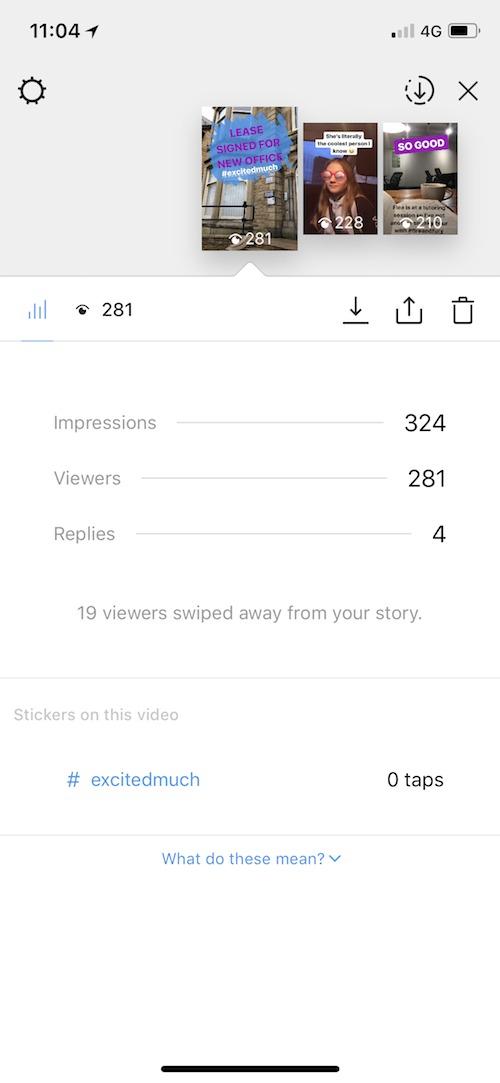
4. See Someone’s Instagram Stories (Secretly)
So you want to stalk someone but you don’t want THEM to know you’re watching?
I’m not judging you for this.
Here’s a helpful, little known fact: Instagram only captures a view if you look at the story for three seconds or longer. So if you’re QUICK that frenemy never needs to know you’re stalking their feed.
5. Find the Perfect Pen Colour
I’ve seen people bemoaning the fact there are only 9 pen colours, then being happy that you can swipe right to see two more pages of colour. But what if that isn’t enough?
Simples.
Actually, there are an infinite number of pen colours. Hold down on the colour of your choice and a colour palette pops up so you can slide around the rainbow until you land on the best possible colour.
You’re welcome.
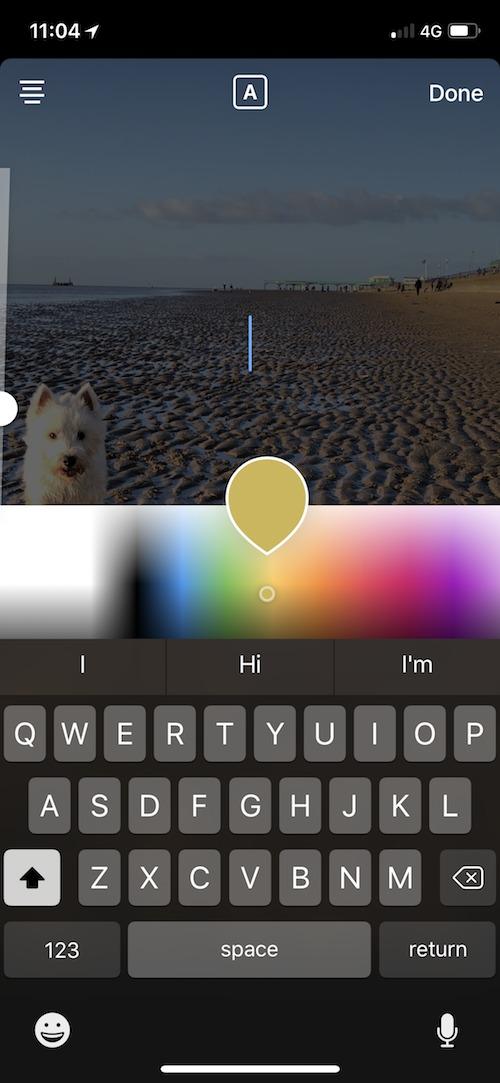
6. Add a Selfie Sticker
This one’s weird but you can add a selfie into a photo you’re sharing on your Insta Stories.
To do this open the stickers icon after uploading your photo and you’ll see a camera icon (down one row, to the left of #hashtag). Click on this and take a selfie – hey presto, you’re the Sun! Some people (but almost definitely not me) might do this to insert my face into a pizza. I have a ridiculous sense of humour, I know.
7. Zoom In and Out
You might think you can’t zoom in while using Instagram Stories because the usual pinching technique doesn’t work. While you’re recording a video just put your finger on the record button and slide your finger up and down to zoom in and out.
You can do this on hands-free but you have to start moving your finger from the record button.
8. Have a Solid Colour Background
Mostly Insta Stories are photos what about when you want to share a text update on a solid colour?
You can just squish the camera into your hand to get a black background but you can get more options by selecting the marker tool at the top of the screen and choosing your preferred colour.
When you’ve chosen a colour simply press and hold the screen for three seconds. Hey presto, a solid colour background.
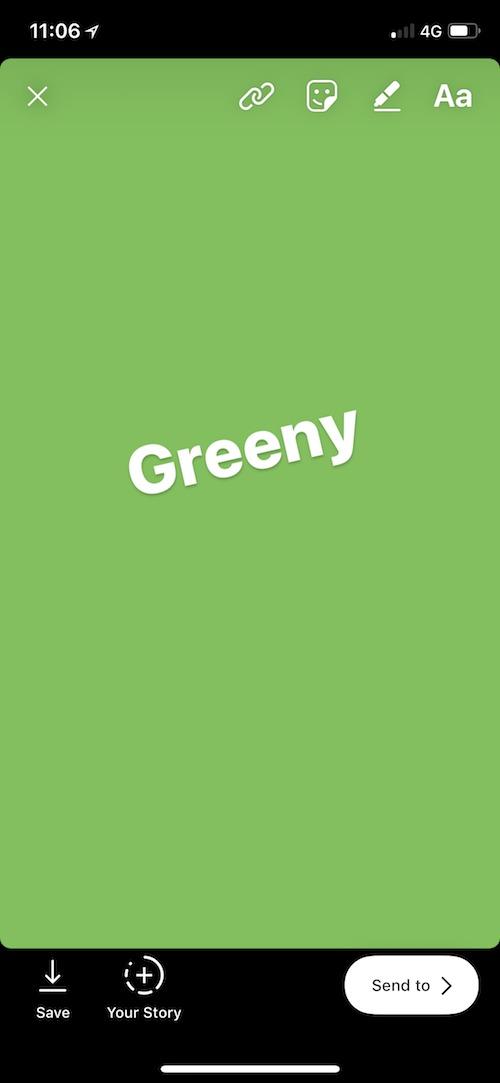
9. Experiment with Eraser
The Eraser Brush is really cool effect.
Upload your photo, then add a solid colour overlay using the description above. Now, you can use the eraser tool to erase words in your background and give a glimpse of the photo below.
PS – this will only work on photos, not video.
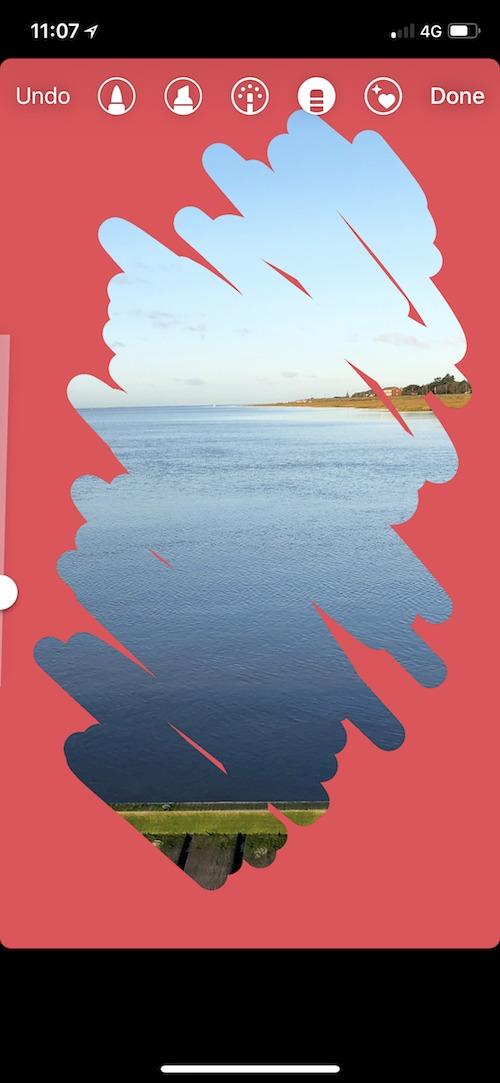
10. Tag Brands and People in your Instagram Stories
You tag another account in Insta Stories by clicking on the text icon and starting your tag with the @ symbol. Instagram will show a series of user icons – once the desired user pops up, you can press that icon to select and tag them.
Your chosen brand or name will be underlined to show the tag has worked.
11. Rotate or Crop Videos
Want to rotate a video or crop it before adding to a Story? Use iMovie for iPhone.
To rotate a clip, just scroll through your video timeline until the clip you want to rotate is highlighted. Move your finger and thumb clockwise over the video timeline until a white arrow appears. This indicates the video has been rotated 90 degrees.
Annoyingly iMovie won’t let you straighten videos, only rotate them.
12. Have a Moving Caption
Sometimes you’ll have a caption or sticker that’s SO funny for a video, but it doesn’t make sense when the person in your video moves, and suddenly your amusing caption is next to a tree.
When this happens, you’ll want to pin that text to the specific part of your video – say, someone’s head.
To do this, add your text or sticker as normal, then hold the screen until you see the little bar at the bottom of the screen that says “pin”. Click on this and preview the results. If you’re not happy, just tap and press the text again and pin it somewhere new.
13. Have Multi-Coloured Text
You can highlight any individual word in a string of text and change the colour, and size (using the sizing adjustment tool in the left of the screen).
One fun way to use this effect is having the same word layered over itself in different colours to create a drop-shadow effect.
So there you have my 13 simple Instagram Stories hacks. Let me know your favourites in the comments!





OMG Sally, life changing! Thanks for this, as a big Stories addict you’ve made my day
Lots of brilliant tips here Sally! Life. Changed. #4, 5 and 9 are my favourites!
I am trying to get into Instagram stories, I think my life is too dull for them. These are great tips though, I will give these a go. Thanks for sharing x
How did I not know about half of these… I will now be doing the eraser thingy on a large portion of future stories
Thanks for sharing these fab tips..
I’ve just started properly getting into IG stories and this is SO helpful!! Thanks.