
Looking for the best apps for bloggers? The most amazing hacks for Insta influencers? Read on…
I’ve been blogging now for about a thousand years, but one of the things that keeps social media interesting is that it never stays still. There’s always cool new stuff to learn, and find out about.
Over the past couple of months, I’ve been bookmarking new apps, websites and tips as I’ve found them and today I wanted to pull together 20 of my favourites. These are sites that will help you make the most of your blog, your social media, images and documents. In short, they’re going to make you a better blogger – faster, more efficient, with better output.
They won’t make you younger, or smarter. Sorry about that.
If you have a recommendation of the best apps for bloggers that you think should be included on this list, let me know in the comments, or Tweet me. I’ll try and keep this list updated over the coming months, with new tools added as I find them. So here we go:
21 Awesome Tips and Best Apps for Bloggers
Auto Type your Hashtags
If you use Instagram, you’ll know that you *should* add a bunch of hashtags to each post on your grid. Finding hashtags can be a pain, and you don’t want to use all the same hashtags, every time. Most of us end up with half a dozen ‘sets’ of hashtags that we use, depending on the post we want to publish.
How about if you could auto-add all of those hashtags easily, without needing to copy/paste from Notes, or create lists every time? Wouldn’t that make you a better blogger?
Simple. Tap ‘settings’ and ‘general’ on your phone, and scroll down to tap ‘keyboard’ then ‘text replacement’. In the first box, paste your list of hashtags relating to a parenting post, then type your shortcut. Make it something you WON’T use widely as your Mac will now automatically write that list of hashtags EVERY time you type this code. I suggest something like “HT” with a letter or number afterwards to remind you which hashtag list you’re using.
This means that when I type HT followed by a “1” my computer or phone will automatically offer me the opportunity to insert a list of 20 hashtags relevant to Lancashire family content. Simples!
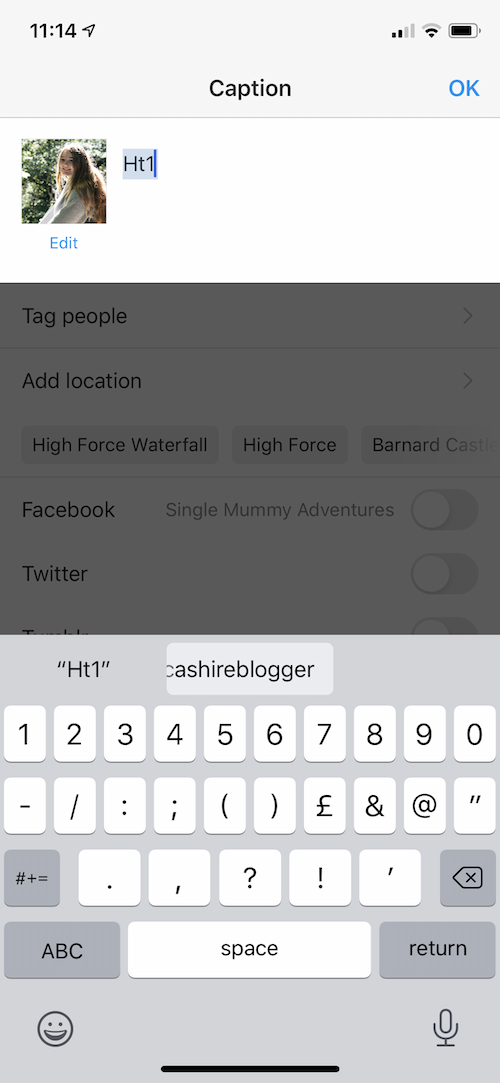
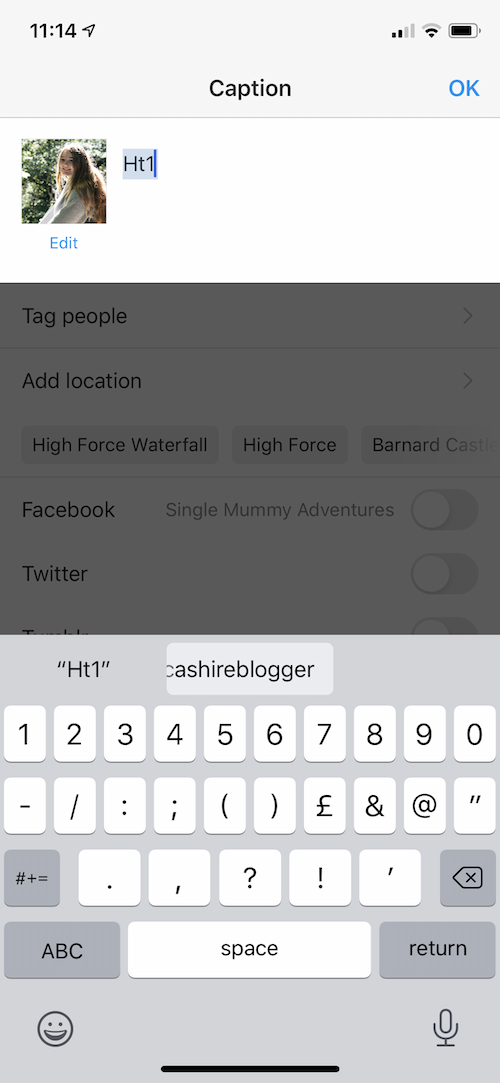
Awesome Screenshot
As a blogger, I spent a decent chunk of time each week capturing screen shots and screen recordings. I used to use the in-built functionality in QuickTime to do screen recordings, but Awesome Screenshot is far better.


With this simple Chrome extension, you can capture a screen grab OR screen recording, and get a link that you can use to instantly share your video with a client, or within a blog post.
One cool feature is the ability to embed your own device camera and/or audio into the screen recording, which is great for capturing gaming videos, how-to demonstrations and the like.
Create Amazing Coverage Reports
I use Canva for a bunch of different things, but here’s one of my favourite ways to share campaign coverage with a brand.
In Canva create a blank Instagram Story, change the background to your own brand colour, add your logo and the blank cell phone frame. Now, download your Sponsored Story image or video to your device and upload into Canva as the image on the phone. There you have it. A really cute, visually appealing record of your coverage, and a great addition to your media pack, too. The Canva app (which I think is one of the easiest and best apps for bloggers and Insta types) is also a quick way to do this.
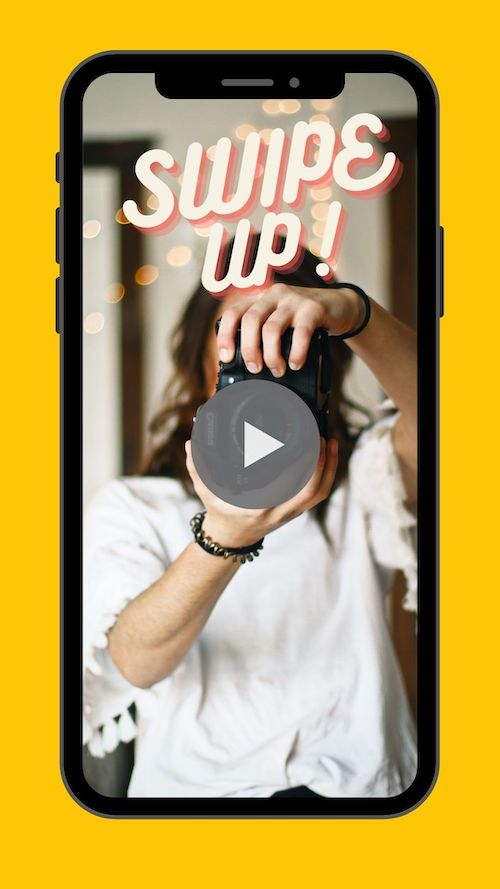
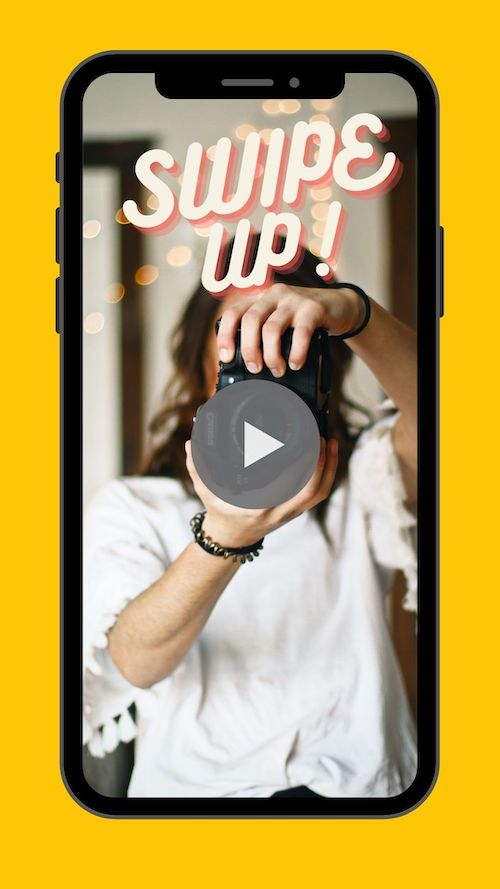
Another option is to use a snippet of your video (or one of the stock videos from Canva’s library) with text over the top and upload to Stories to promote a new post or campaign you’ve published. See above for an example.
Alt Text your Insta
A little known fact is that your Instagram images and captions aren’t searchable by Google. But your alt tags? That’s a different story.
When posting on Insta, go to “advanced settings” and add in some alt text that describes your images. Not only does this help users with a visual impairment, it will also give your post a search in boost.
Steal Someone’s Hashtags
Ever get stuck looking for relevant hashtags that will deliver traffic? Here’s a quick tip on how to steal someone’s Insta hashtags. And by “steal” I mean “be inspired by” obviously. And besides you can’t steal hashtags, since they can’t be owned.
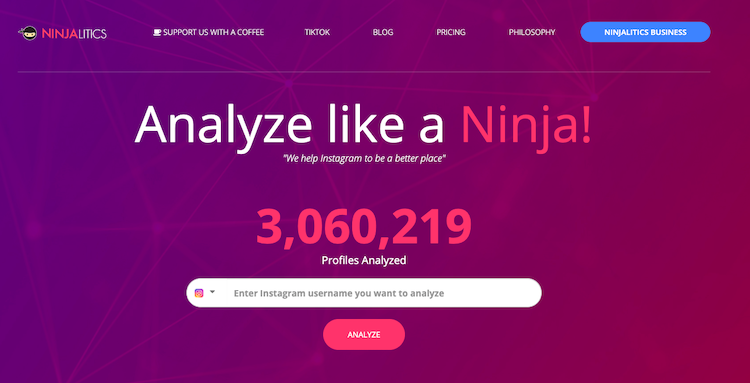
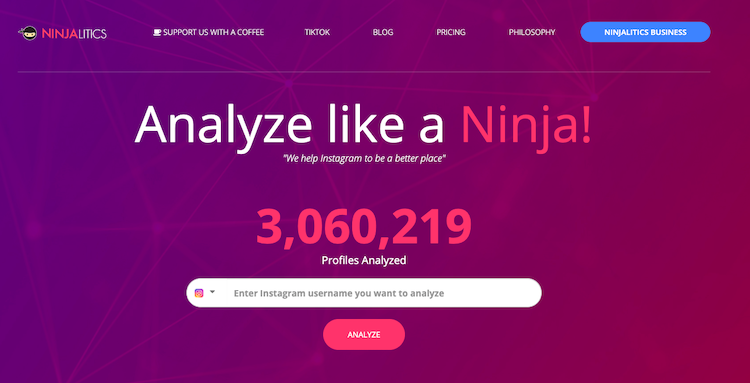
Head over to Ninjalitics and pop in your target account’s IG handle. Now you can view all their hashtags and copy them to your clipboard. this is a really easy way of experimenting with new sets of hashtags and reaching the audience of accounts you want to be like. This site is also a nifty way of seeing your own IG name, stats and reach (if you don’t have Insights).
Make Free Videos using Templates
Many of us don’t make videos for social media because it just takes so freakin’ long! Who’s got time for all that creative stuff, anyway? There’s a new Bake Off to watch.
Friends, you should be using Boosted, one of the very best apps for bloggers.This clever app/website has a huge library of FREE stock video templates complete with music, graphics and so on. But it gets better. You can customise any template to meet your own requirements. That means you can edit the colour scheme to your website colours, you can change the text, you can even upload your own video. Adjust videos for landscape or portrait use, and just download to use on your own social media. This app is awesome.
Get Amazing Free Photographs
As content creators, there is a lot to be said for using your own, original images. When you write a blog post, or share a moment to Instagram, it’s important that you’re sharing your story, featuring you. But what about when you need a featured image for an evergreen blog post? Or a suitable background for a Pinterest image?
As part of my list of the best apps for bloggers, I wanted to share some of my favourite free photo libraries.
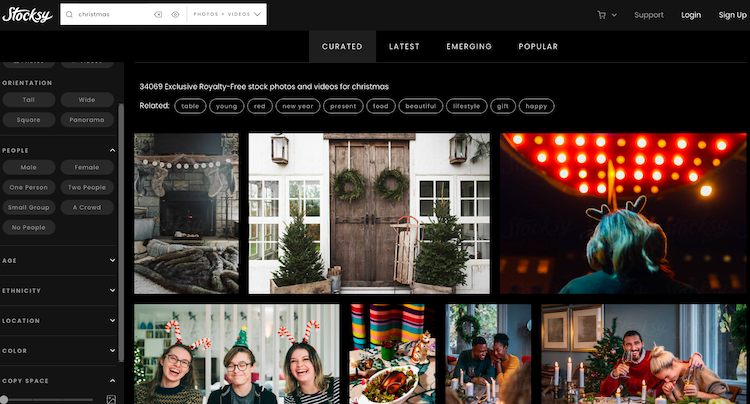
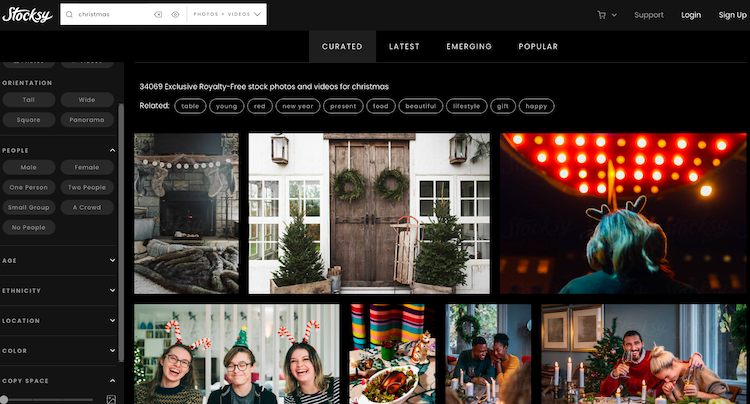
Photo libraries can be expensive, but here are some of the best free picture libraries for bloggers to use:
Freepik.com: This site pulls together results for images, vectors and graphics from multiple free and paid sources.
Pexels.com: This is a library of free video and still content with high quality and lots of options. It’s especially useful for free stock video if you want to animate an Instagram image for example (and you should do this, IG loves pictures that move!)
Unsplash.com: A more lifestyle focused site with a free library of amazing imagery from all over the world. It’s perfect for finding images to illustrate blog posts.
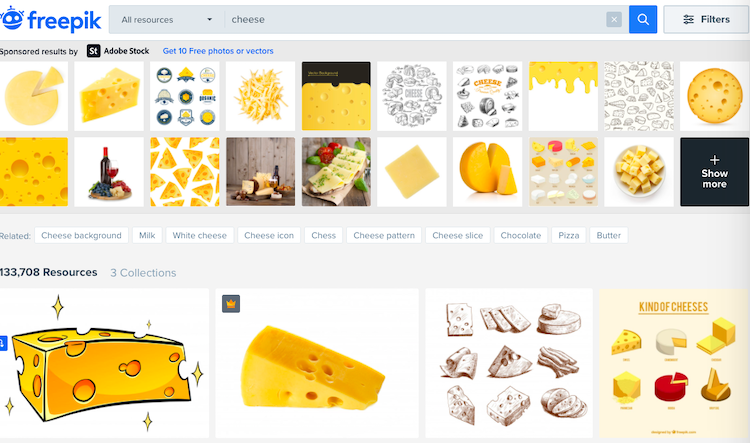
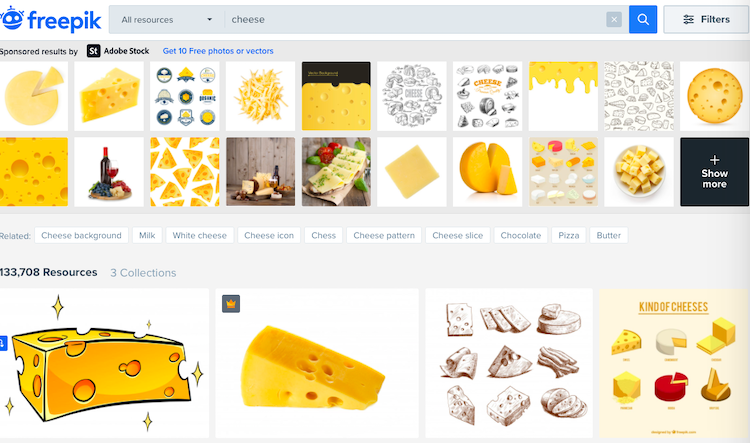
Stocksy.com: Another library of free images, this one is huge. One nice feature is that you can filter search results for, say, “Christmas” for images with a specific number of people, the type of camera used, the size of the image, even the ethnicity of people featured.
Identify your Brand Colours
People smarter than me know that the key to success on social media is having consistent content and an identifiable ‘style’. Creating a consistent colour scheme that will match the sort of content you share isn’t easy – but ColorKuler will help!
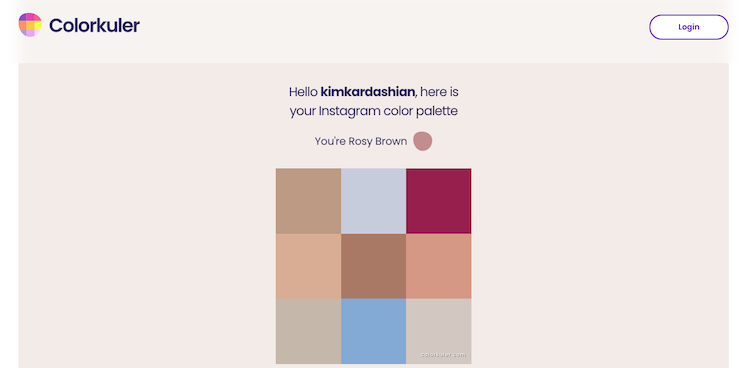
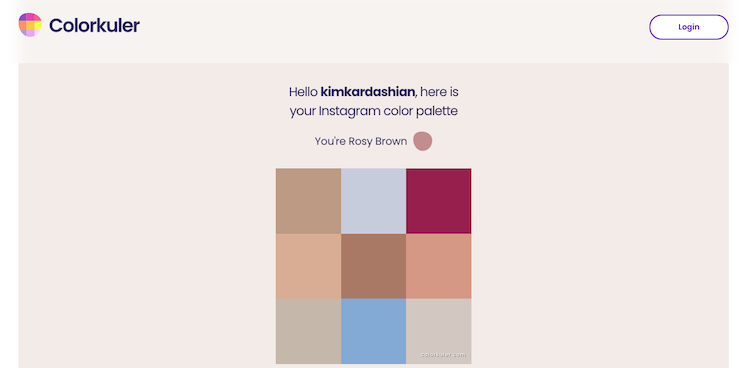
This website will analyse your Instagram feed and give you a colour scheme. This is ideal if you’re hoping to redesign your website, refresh your Insta or to make things like logos or Instagram Highlight covers. PS – you don’t just have to look at your own Insta page for inspo.
Find Topics to Write About
Wondering what to write about next? Explodingtopics.com scours the internet to find emerging trends before they hit the mainstream. Another great resource – Answer the Public collates information on Google searches that are question based. This is really handy if you know you want to write something about a broad topic, but you’re not sure what.
Pop in a search term like “cheese” and the site reveals that there are currently 80 questions being asked in the UK about cheese. Apparently the most popular is, “What cheese is Babybel?” Which is an EXCELLENT question.
Come back tomorrow for my blog post titled, “What cheese is Babybel – revealed”.
*cough*
Choose Cool Fonts for Images
If your Instagram uses quote templates, or you design your own Pinterest or other imagery, check out Typewolf. It’s a great site that brings together new and trending fonts.
Essential for giving your content that “cool” edge and identifying designs that are likely to perform well and seem fashionable. You can browse top 10 fonts in various categories, identify under-used fonts, and there is a site of the day, featuring a cool website and details of the fonts used.
Find Simple Icons
Icons are one of those things that come in handy whenever you’re designing something – logos, Pinterest images, IG Highlight covers, social icons for your blog… they’re so handy. But decent ones aren’t always easy to find. Here are some of the best sites for finding free, pre-made icons:
Thenounproject.com: A huge library of icons for a mind blowing array of items, objects and concepts. Most available via Creative Commons.
Simpleicons.org: Many of the icons on this site are for brands, which makes it the perfect place to find cool social media icons. A simple click and download site.
Animaticons.co: This site is beyond cute. There are five or six different bundles of icons available to download, either for free or for a couple of dollars. What makes them extra interesting is that they are animated! Animation is massively effective but often very hard to code/implement. These GIF files are small, compatible with most major browsers and devices, and don’t need any special plug-ins.
Create Cool Mockups
Another really neat trick to smarten up a media pack, ebook or paid-for download is using mock-ups. This means showing a piece of online content, such as an IG post, or your blog home page, on a device in an attractive lifestyle setting. These can be expensive but here are some good, free mockup sites to try:
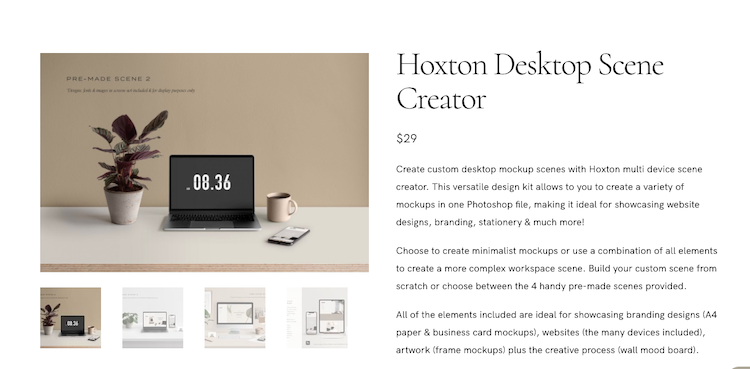
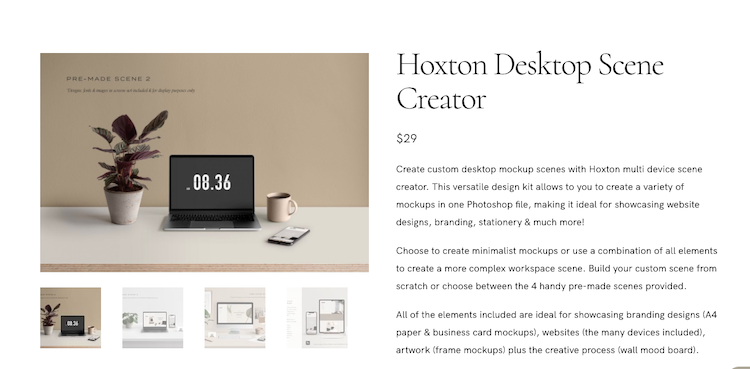
Mrmockup.com – has a range of phone, book, poster and other mockup packages for Photoshop, from $20.
mockupsjar.com – costs just $15 for the year, giving you unlimited downloads. This site will also donate their software if you’re working on a non-profit or other good cause.
rawpixel.com – a library of largely free images focusing on illustrations (some editable), icons and mock-ups.
Moyo Studio – Rubbish at flat lays? Fear not. Alongside a library of mock-ups, Moyo offers a gorgeous, contemporary library of Photoshop files with movable, editable lifestyle elements. This allows you to place your mock-up in an Insta-perfect, ready made scene. The files cost around $30, and come complete with comprehensive videos to show you how to use them.
Get Free Creative Training
This year, the massive Adobe Max conference is virtual, and completely free! It’s usually $1,500 to attend this creative event features keynotes, demonstrations, product tutorials and more. Learn about graphic design, photography, illustrations, video editing and more – sign up for free, and sessions will be a mixture of live and on-demand from October 20th.
Repurpose your YouTube Videos
Making a video is often a huge investment in terms of both time and creativity. So you want to make the very most of it, right?
Head over to VEED. IO and paste the URL of your latest YouTube video. I think Veed is one of the best apps for bloggers if you want to save time, and repurpose your content. And who doesn’t? Once your video has imported, you can easily select clips, add graphics and adjust the size of the video, then export a new file. Within 30 minutes you can turn your YouTube video into short videos and clips for Facebook, TikTok, Instagram, Stories and more.
Snoop on Someone’s Website
I mean “snoop” in a good way, obviously.
Did you ever land on a website and wonder where they got that cool widget, or which theme the site is using? Here’s a clever way to find out. I think this has to be one of the best websites for bloggers.
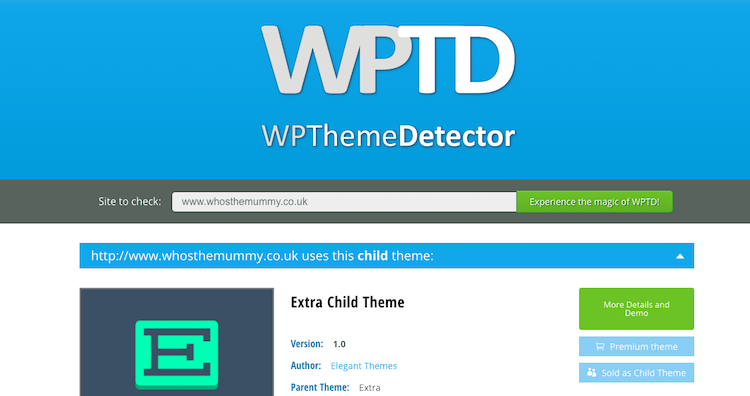
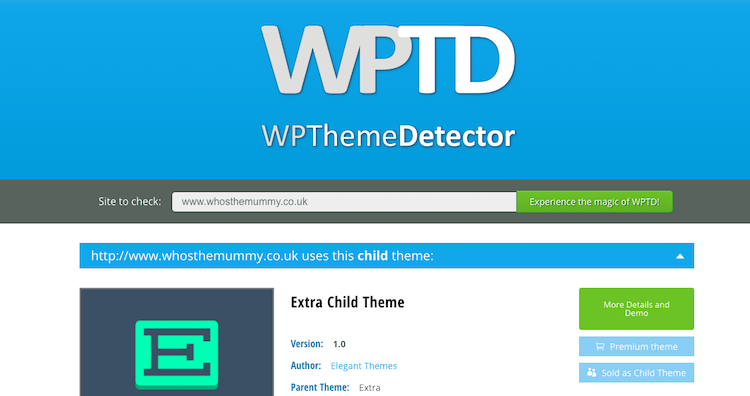
Head to the BuiltWith website, and enter any website URL. BuiltWith will tell you what the site is built with, what widgets and plug-ins are being used, and even what site it’s hosted with. If you want to know what theme someone is using on their blog, then WPTD will explain what theme and plug-ins a WordPress site uses.
Make a Video from your iPhone Photos
We know that lots of social networks favour video and animated content, but many of us also know that creating video is hard work.
If you have an iPhone there’s a quick and easy way to make a mini film of animated video clips from your images. Here’s how:
- Open up your camera roll and select a “Live” photo
- Swipe up on the middle of the screen to show the animation options
- Choose “bounce” to turn the photo into an animated mini video.
- Repeat for any other photos you’d like to include in your mini film
- Click on the “share” icon and select all the images you just edited
- Choose “save as video” to create a new video you can upload to your social media!
Upgrade your Instagram GIFs
It can be hard to know what to search for when you’re adding GIFs to your Insta Stories. It’s easy to end up with Stories that look a bit dull, or use icons you see all the time.
Here are my favourite search terms to come up with really pretty, creative GIFs that are worthy of your stories: Studio Jones, Steffi, Becky Cas, Rizzy, Muchable, Wanderlust, Wildflowerbar, Gladdest, Handmade, Ohlalalita, Helen Bucher, Calligraphy, LizaProch, Mikyla.
Make a GIF of yourself
Bored of using a reaction GIF of a celebrity or TV show? You can easily use your phone to create a GIF showing YOU reacting to something. Perfect for adding to your Instagram Stories, or to jazz up a PowerPoint presentation. Here’s how:
- Take a LIVE photo of you waving (or something else)
- Edit the photo until you’re happy with it.
- When you’re done, swipe up to get the animation menu and choose “bounce”
- Airdrop your photo to your computer and open it in Unscreen.com. Remove the background if you like.
- Unscreen will turn your photo into a GIF file that you can download and use wherever you like!
Take a LIVE photo of you waving. Open the photo, once you’re done editing, swipe up on the photo, choose “bounce” – airdrop to the computer go to unscreen.com upload the clip and wait for the magic to happen. Then when it’s done you download it and add wherever you want it.
Create Videos with Cool Special Effects
Do you ever see those amazing transition videos with someone against a green screen, or seeming to pour chips from the end of a magic wand? These sorts of effects are often created using the app Videoleap.
With Videoleap you can easily splice together two video clips. For example, in Clip A, you might film waving a magic wand. In Clip B you might stand in the same spot, and film a stream of glitter falling onto your child’s head. In Videoleap, you can put Clip A on top of Clip B and use the eraser tool to “rub out” just the area you want to show through from the back clip. And key presto, a video of you waving a wand, and causing a shower of sparkly glitter over your child.
You can also use stock footage to do things like add a fun background to your image – allowing you to make your dog look like they’re flying through space, or leaping over a volcano. It’s lots of fun, and free to try.
Make your Own People Graphics
Blush design is a great site where you can make graphics featuring people. I’m including it because it’s great for doing things like creating Instagram caption style slides, on infographics, downloadable documents and media packs.
Free for personal and commercial use, this site allows you to create customised groups of people. Choose the number of people, their outfits, what they’re doing, and lots more. A smart addition to your media pack!
Focus on your Work
Last but not least. For many of us, working from home is… weird. If you’re missing the sounds of other people, and you’re finding all that silence a bit, well, distracting – don’t worry. Soundofcolleagues.com will mimic the sounds of your office, coffee shop or school environment. find what works for you and there’s even a Spotify playlist.
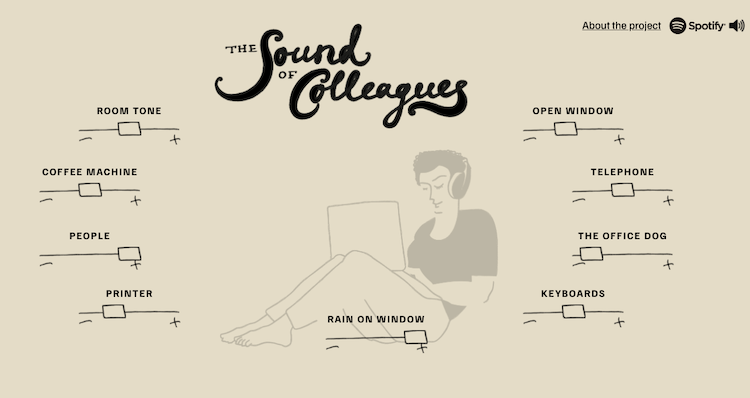
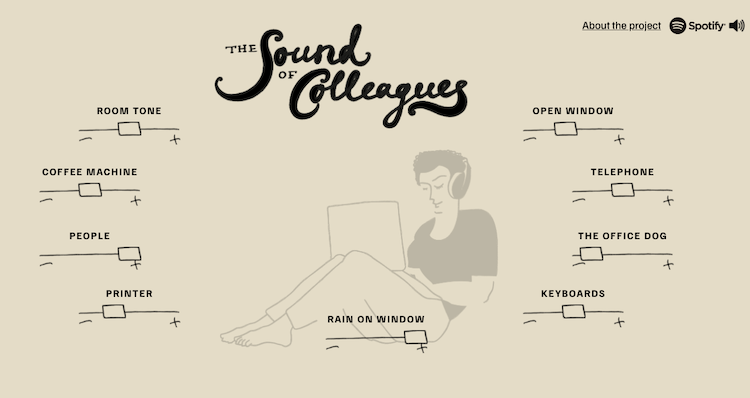
Depending on your mood, you can choose what you can hear. Missing the sound of conversation? No problem. Sound of Colleagues can also add a coffee machine, printer, rain on the window and even passing traffic to the mix. It’s the PERFECT white noise if you’re used to working around other people.
So there you have it. 21+ of the best apps for bloggers, along with clever hacks, websites and tips that might make you a better blogger. Or at least let you try some new ways to do things that look cool, or go a bit faster. I’ll keep this list updated with new tips, but if you have a tip you’d like me to include let me know in the comments!








